The Column View feature lets you customize which data columns appear in report pages. Users can create, save, and switch between different column layouts to display only the information they need.
It also supports advanced options like splitting data by assets or products for more detailed reporting.
Benefits :
- Focused Data Presentation- Show only the columns most relevant to your specific reporting needs.
- Reduced Information Overload- Eliminate unnecessary data fields to make reports more readable and focused.
- Faster Data Analysis- Access critical information without scrolling through excessive columns.
- Customized Reporting- Create different column layouts for different purposes or team members.
Here you can find the step-by-step guide on how to set up the Column View feature.
Desktop site:
-
In the “Main Navigation”, under the “Business Reports”, select “Job Report”.
Add Favourite Filters in Report here: https://system.caction.com/reports/activity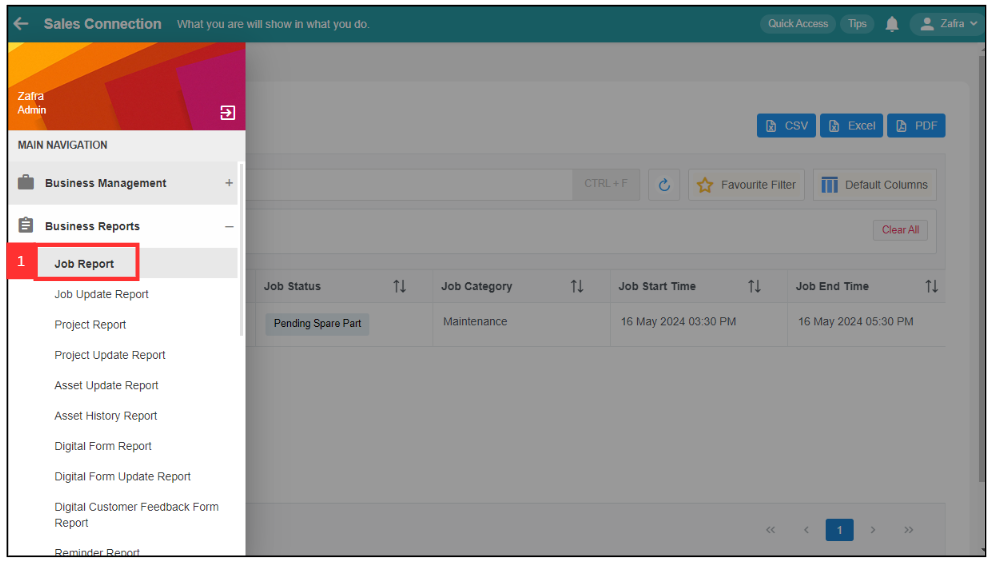
-
Click the “Default Columns”.
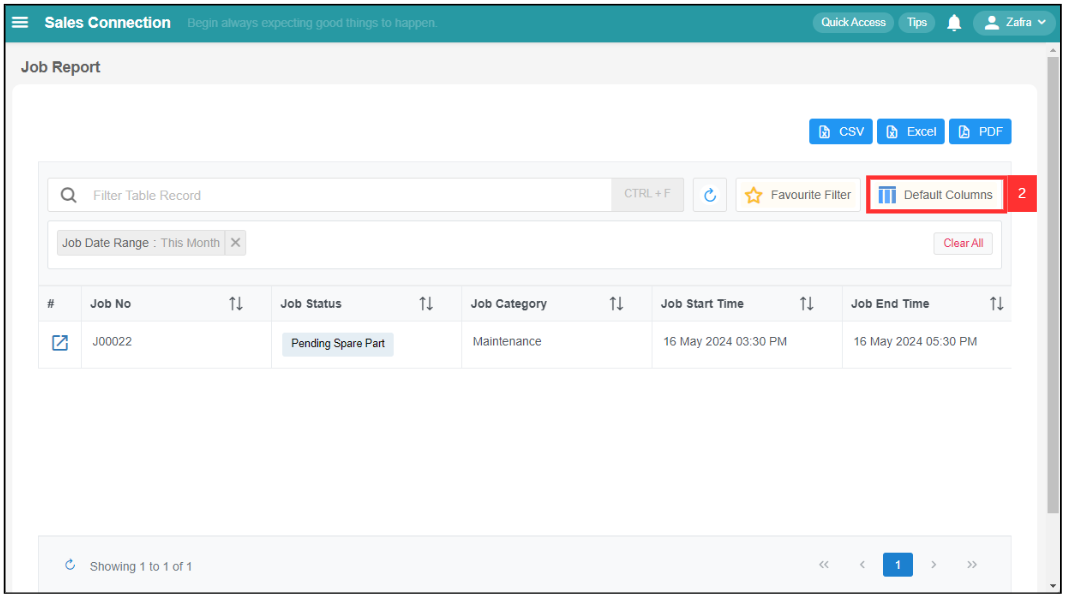
-
Click the “Create” button to create a new custom table column display.
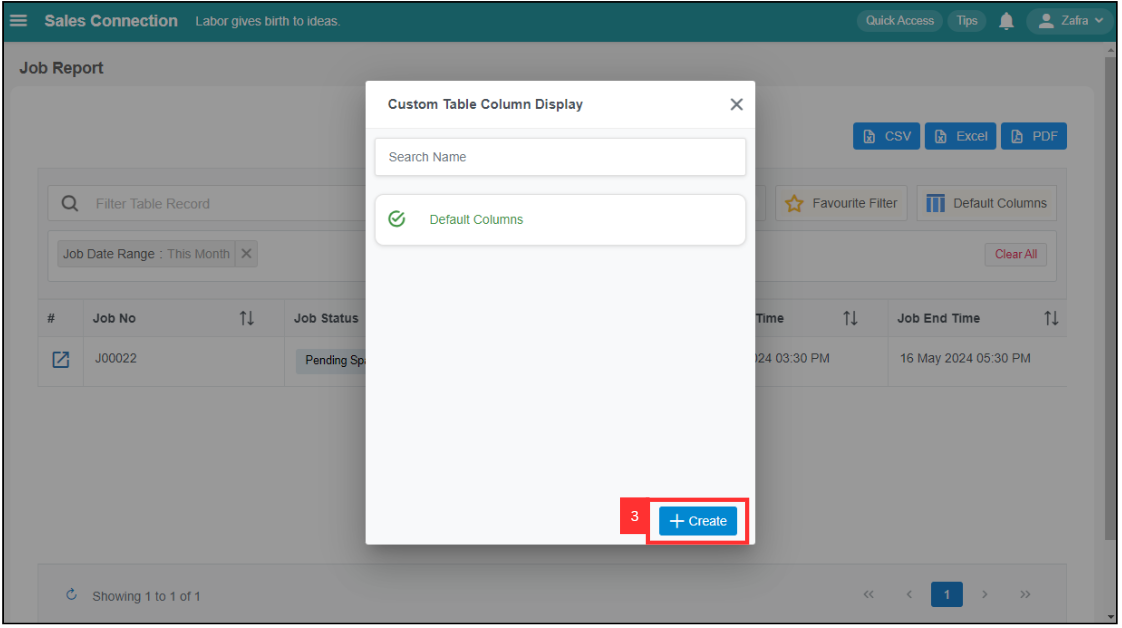
-
You can select the column based on your own preference.
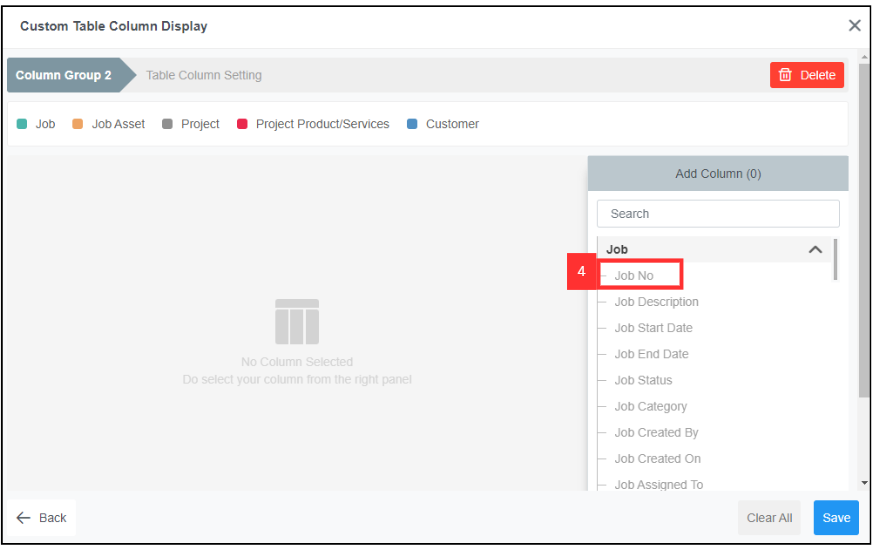
- You can also choose the option of "Asset Split" or "Product & Services Split". These will split the jobs into multiple rows of data.
Eg : When Asset Split is enabled, a job containing 5 assets will generate 5 distinct rows in the report - one row for each individual asset.
-
Click “Save” to save the custom column display that you want. You can also rearrange the columns on the left-side and to unselect them you can click on the "X" icon.
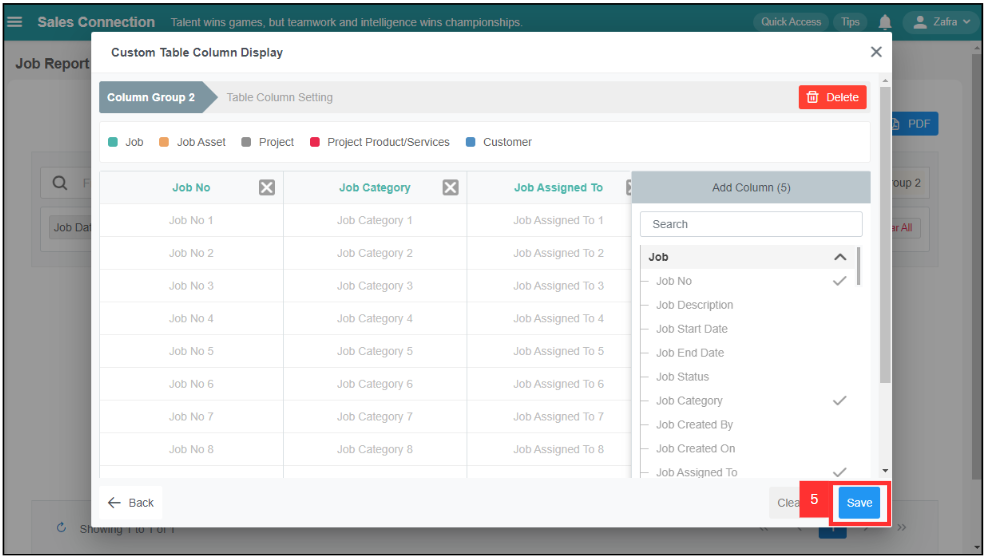
-
This result will then be shown.
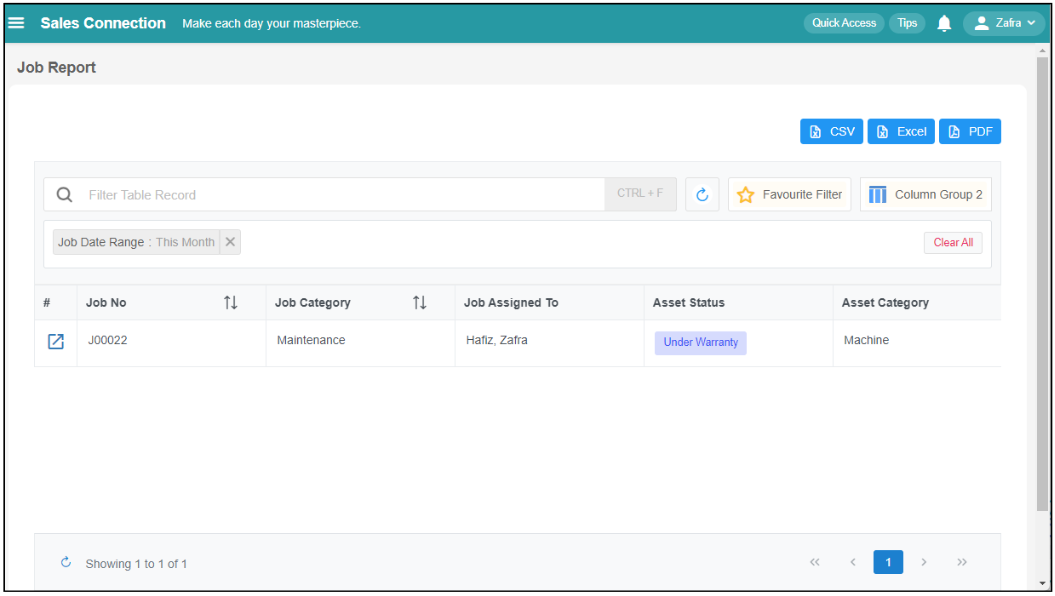
-
You can click the “Column Group 2” button if you want to choose others custom table column display.
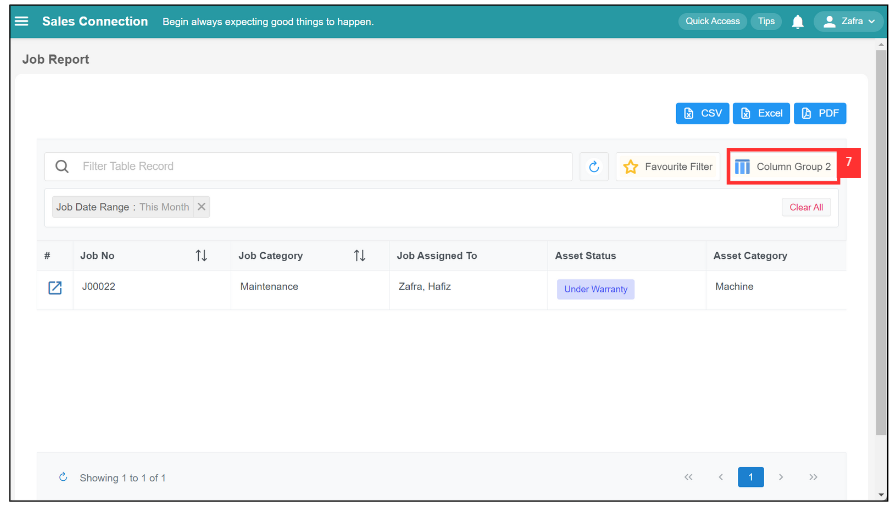
-
Choose the Custom Table Column Display based on your own preference.
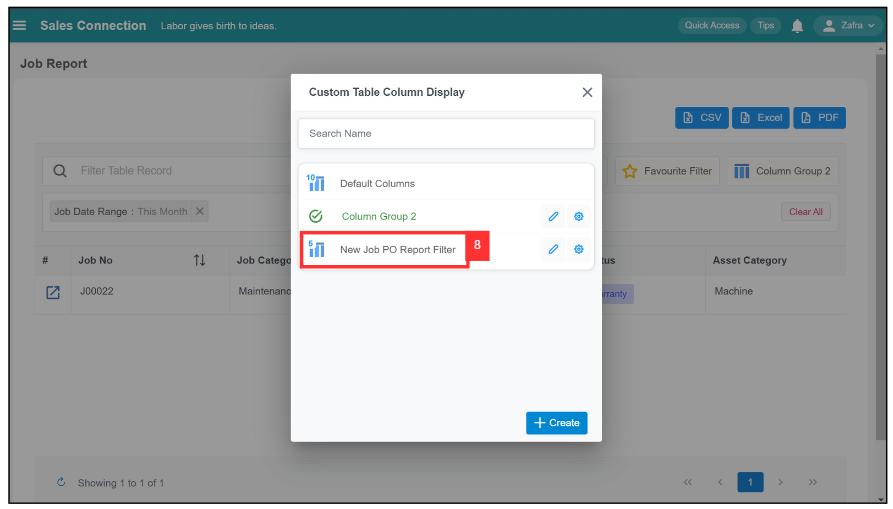
-
The results will then be shown.
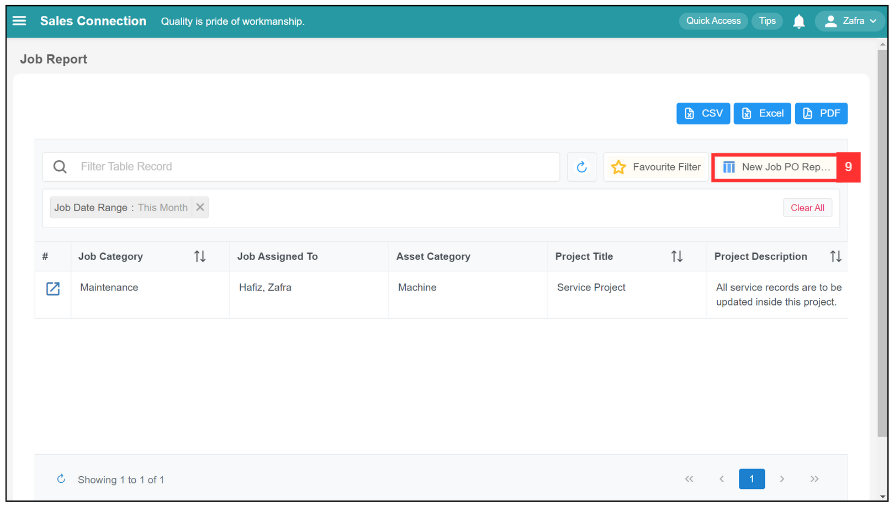
Related Articles
 Help Center
Help Center