This guide addresses scenarios where a staff member forgets or is unable to check out from a previous task, which can prevent them from checking in to subsequent jobs. It outlines the steps for administrators to perform an "Assisted Check Out" on behalf of the staff member from the Business on both desktop and mobile platforms. The process ensures that staff can proceed with their tasks without disruption, and it maintains accurate job tracking within the system.
Benefits:
- Maintains the integrity of job records by ensuring that check-in and check-out times are correctly logged.
- Allows staff to continue with their assignments without being hindered by previous check-out oversights.
Scenarios below will need assist check out:
-
If staff cannot or forgot to check out from the previous task, what to do?
*Not within range: User currently not near Customer location when trying to Check In/Out.
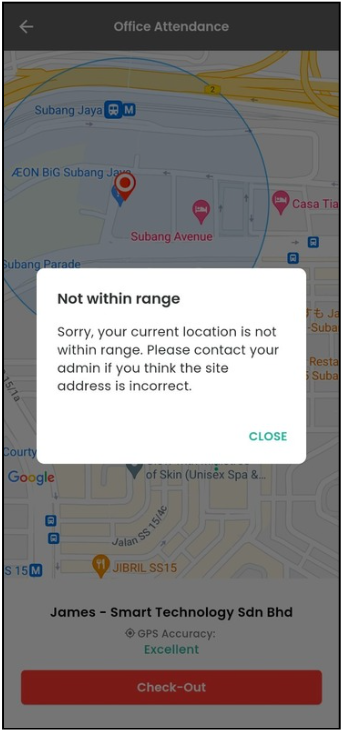
User cannot check in to the next task.
*Check out required: User did not checked out from the previous job.
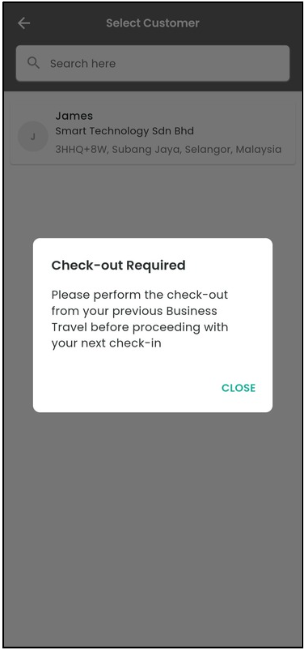
You can follow these instructions to proceed :
-
To assist check out, go to Dashboard > Business Map.
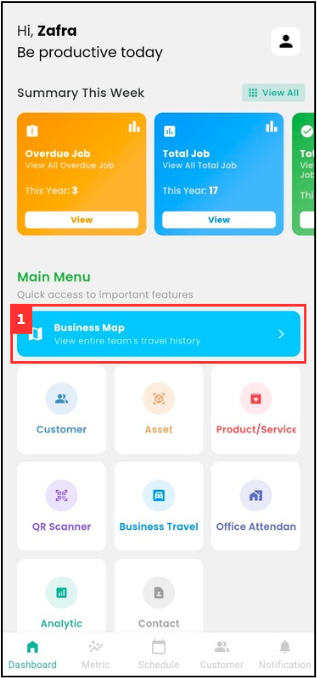
-
Go to the specific user and click on the “Check-out” button and the user will be checked out.
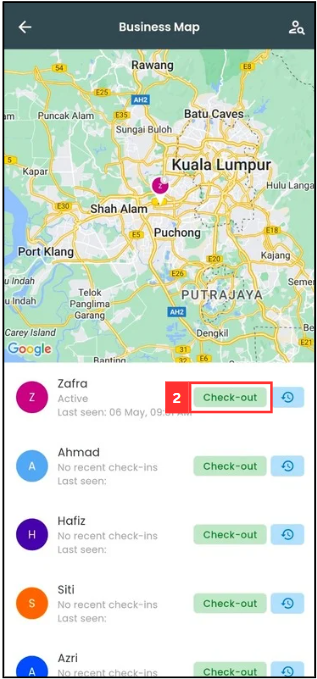
*Note: If there is no “Check-out” button, visit this page How to Enable Assist Check Out?.
-
Once the action is done, ask the user to refresh the job detail page to confirm the “Assisted Check out” was successful.
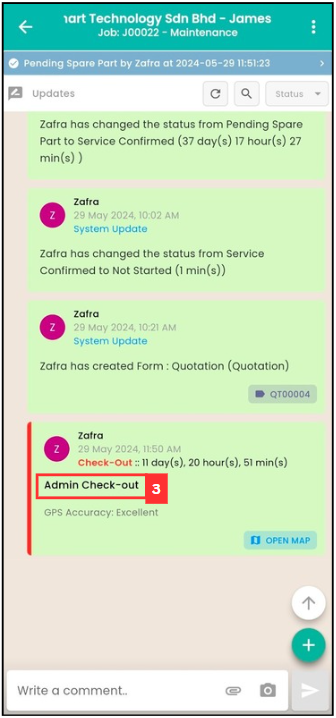
Related Articles
- How to Perform Assist Check Out? - Done by Admin
- How to Enable Assist Check Out?
- I am at the location, but the system says I am too far from the location.
 Help Center
Help Center