This guide explains how to set up the Remote Signature Email Template in the system. In Caction, users can request digital signatures from customers via email. By default, a general email template is provided. However, if you prefer to tailor the message to better reflect the company’s standard approach, you can edit the existing template.
Benefits :
- Customizing this template ensures that the email is aligned with company organization’s standard
- Encouraging timely customer responses.
-
To edit remote signature email template, go to the desktop site navigation bar > Company Settings > Digital Form Settings > Remote Signature Email Template Settings.
Open Remote Signature Email Template Settings Page Here: https://system.caction.com/ServiceReport/remoteSignEmailTemplate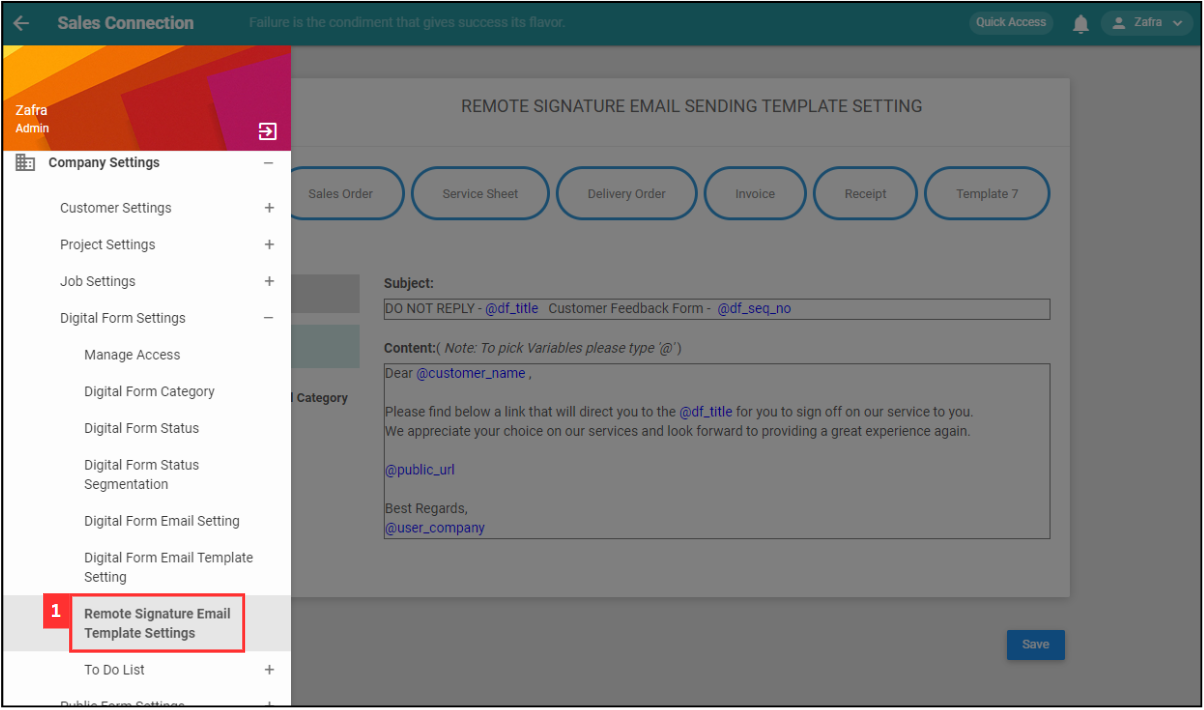
-
Edit the subject and the content.
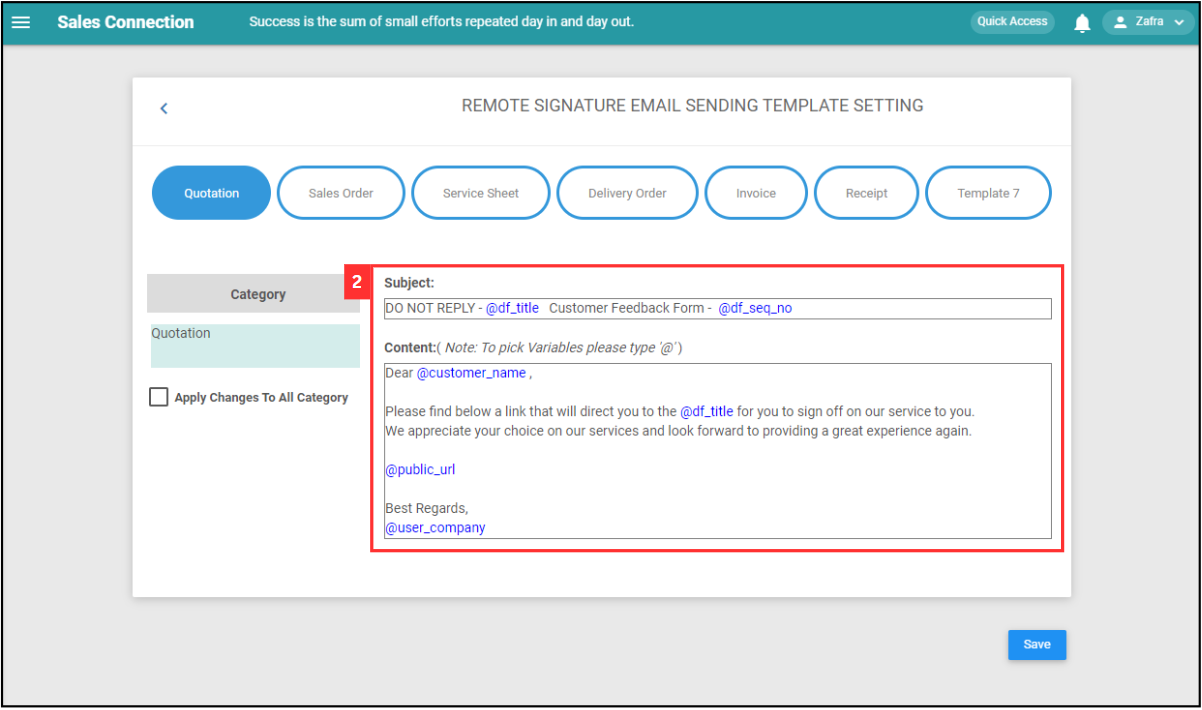
-
Enter @ and you can have the customer name or company name appear on the email.
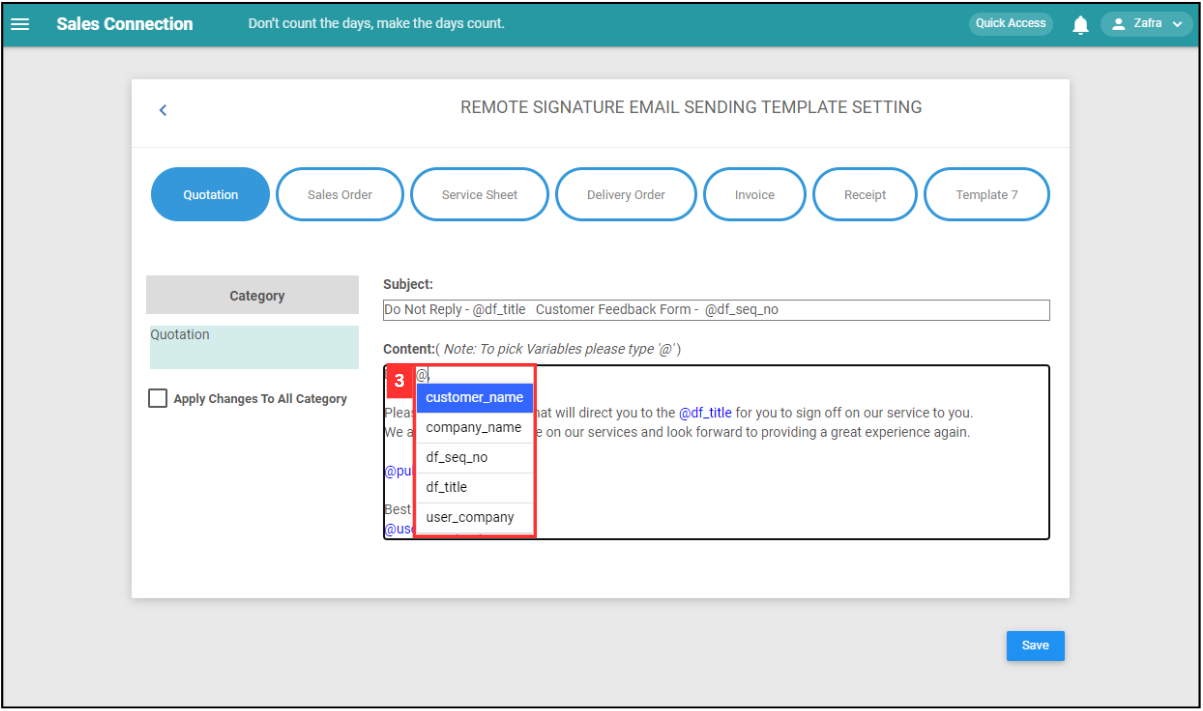
-
Tick the box if you wish to use the same template for other digital forms.
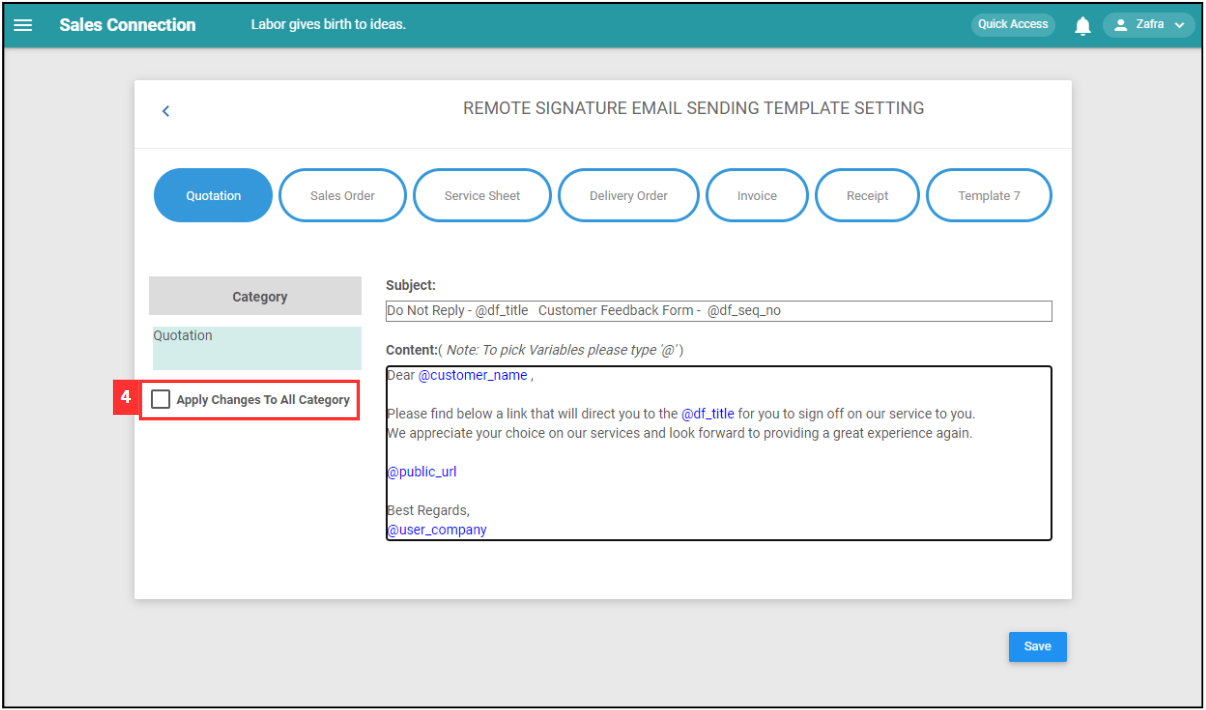
-
Click on the “Save” button.
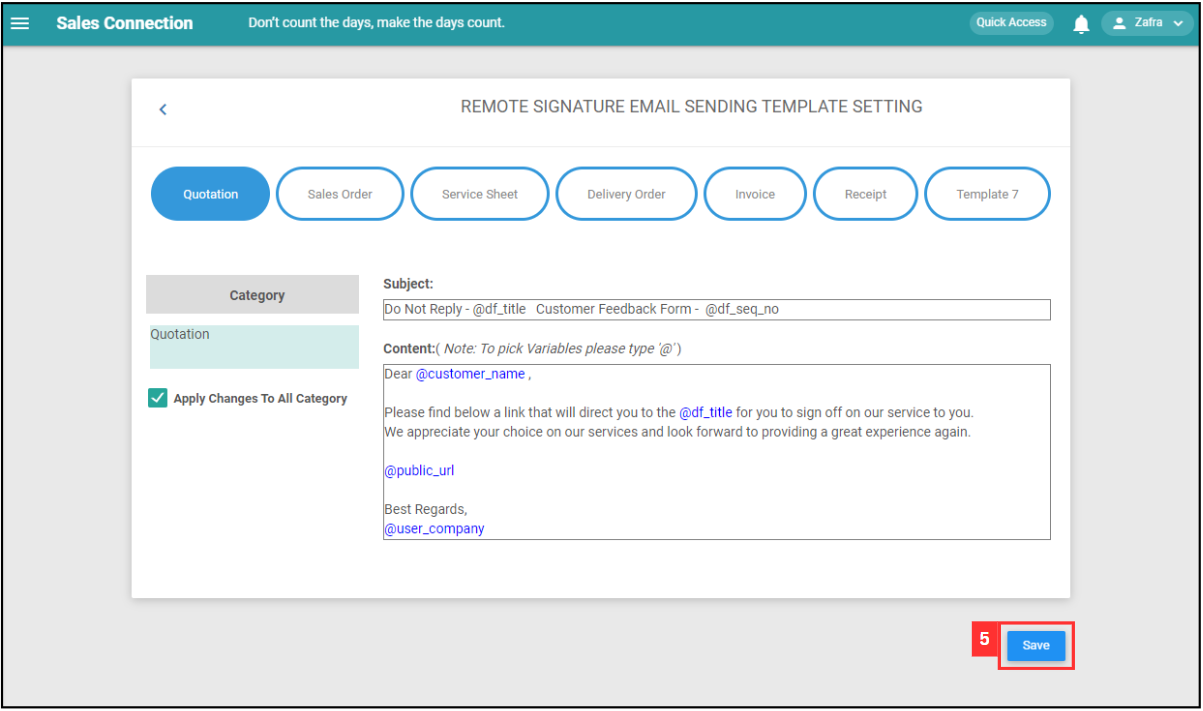
-
Click “OK” and the new remote signature email template has been saved successfully.
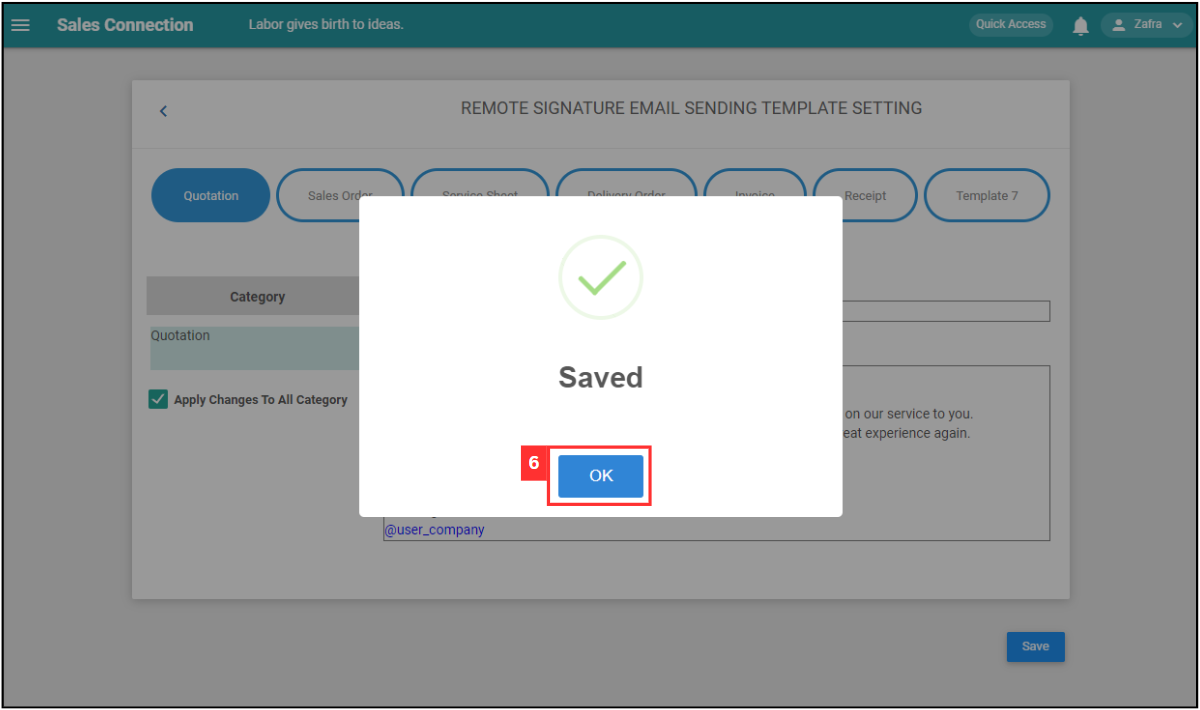
💡 Tips for Better Setup
✅ Keep the message concise – Stick to the essential points so customers know exactly what to do.
🌐 Support language needs – If your customers speak different languages, consider preparing multiple templates.
📬 Test before sending – Send a test email to yourself or a colleague to check formatting and clarity.
🔁 Review regularly – Update the template as your business messaging or processes evolve.
Related Article
 Help Center
Help Center