The Pending Data feature in Caction helps track and manage updates that haven't yet been synchronized with the central system due to connectivity issues or other technical limitations. This functionality allows both users and administrators to identify content that is waiting to be uploaded, troubleshoot synchronization problems, and ensure all field data eventually reaches the central database.
Benefits
- The pending data tracking system prevents permanent data loss by storing information locally until it can be successfully transmitted to the server.
- It provides transparency about the synchronization status of comments, photos, and form updates to help identify potential transmission issues.
- The feature enables administrators to remotely check team members' pending uploads without direct access to their devices.
- It helps troubleshoot connectivity issues by showing exactly which data packets are waiting for transmission.
How to Check Pending Data?
Pending data is usually used to check if a user has informed that a comment has been showing as pending for a long time in job details page. In such cases, support team will require user to take screenshot of the pending data so the team can check on it. (As shown below)
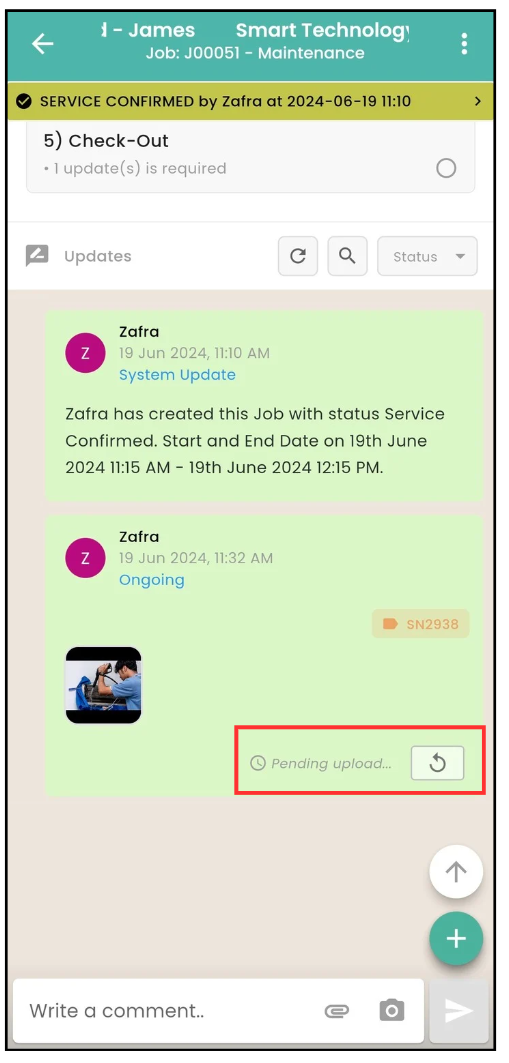
*Note: The following step done is done by user in Mobile App.
-
On the Caction mobile app, go to the “Dashboard” page.
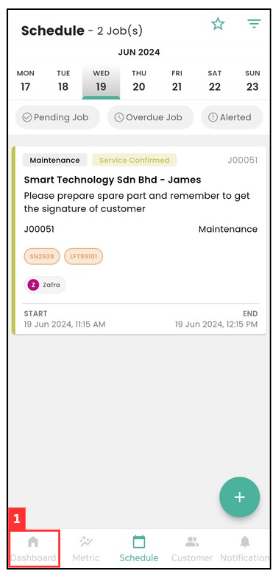
-
Press on the profile icon.
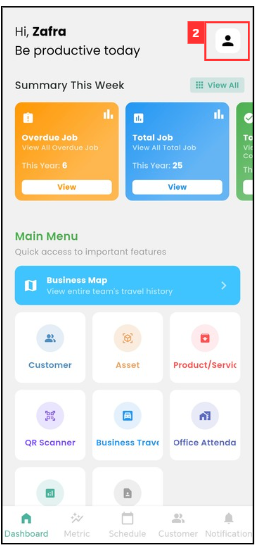
-
Press on the “Pending Data”.
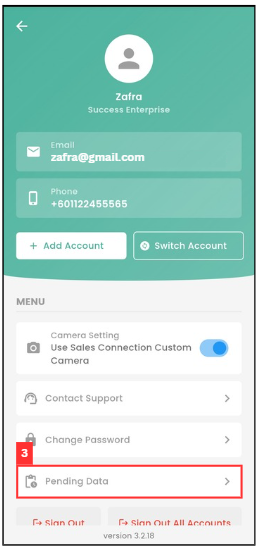
-
Pending data will be displayed here. Ensure your internet connection is stable, and the attachment will be uploaded as soon as possible.
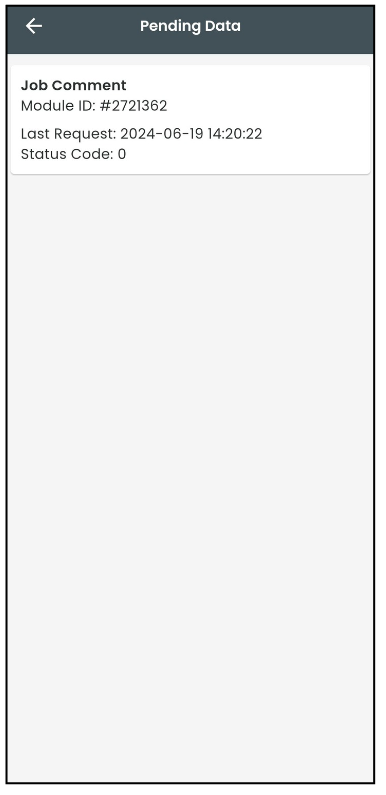
-
If the comment has been showing as pending for a long time on the job details page, you can take a screenshot of the pending data page and send it to your admin so they can check on it.
Related Articles
 Help Center
Help Center