For your account security, you have the option to change your password at any time through your user settings. Regularly updating your password is recommended to help protect your account and data.
Navigate to the section by clicking it.
Desktop Version
-
Go to the dashboard and click your name at the top right of the page.
Open Caction’s Website Here: https://system.caction.com/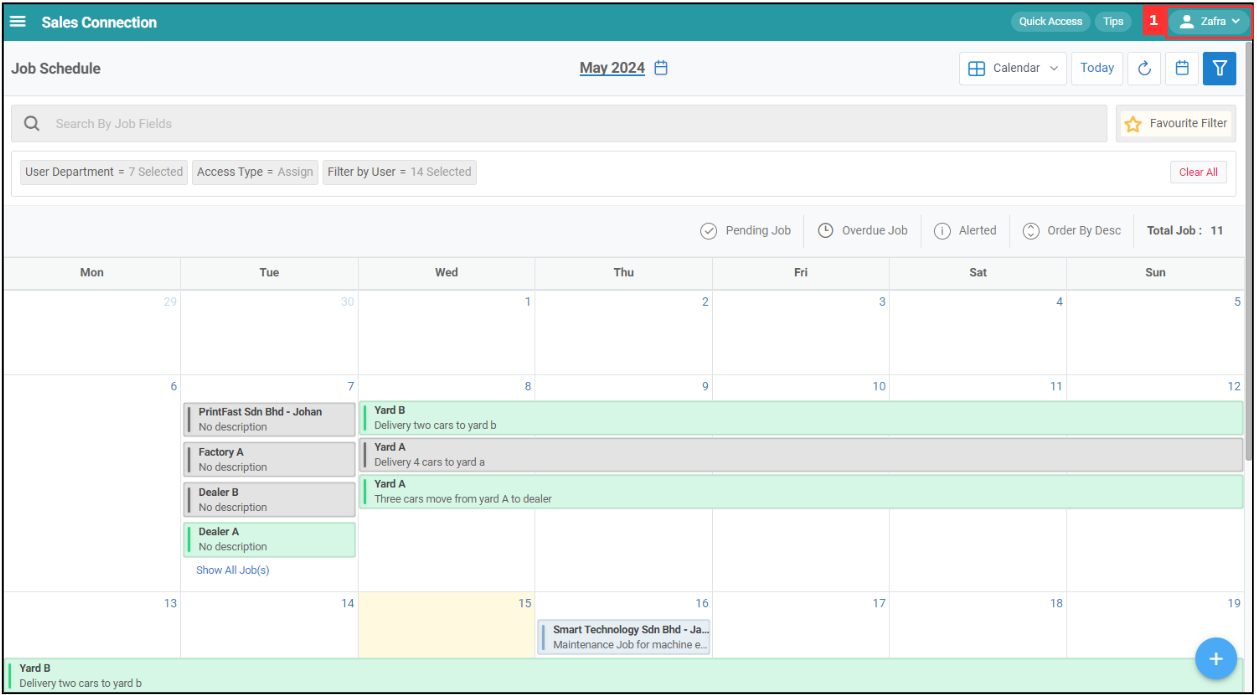
-
Click “Profile”.
Open Profile Page Here: https://system.caction.com/usermanage/changepassword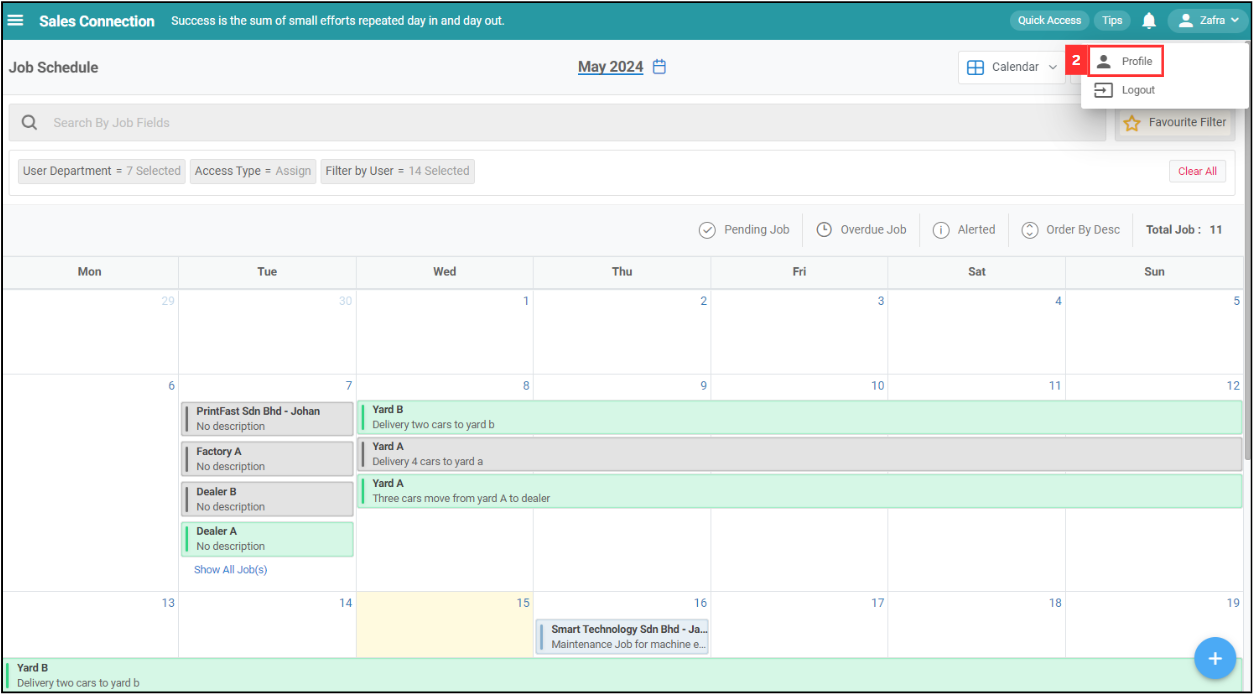
-
Click the “Settings” icon.
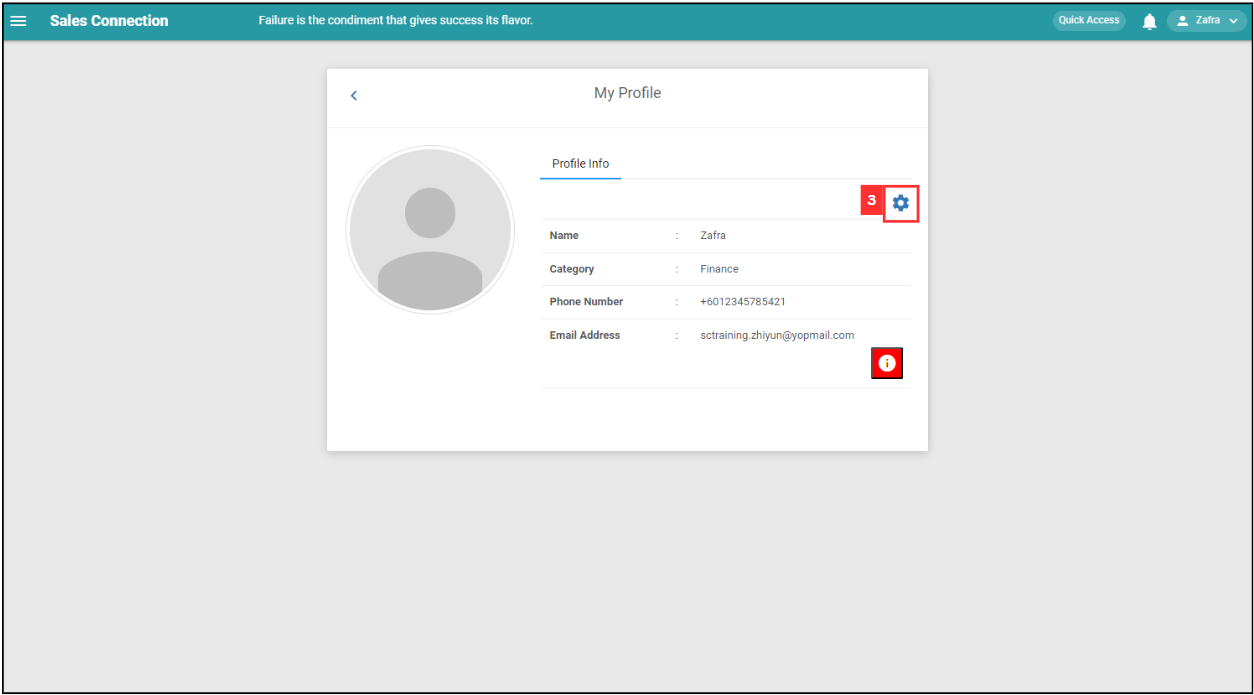
-
Click “Change Password”.

-
Enter the old password, new password and confirm your new password.

-
Click “Save Changes” and the password has been changed successfully.

Mobile Version
-
Navigate to “Dashboard”.

-
Click the “Profile” icon at the top right corner of the page.
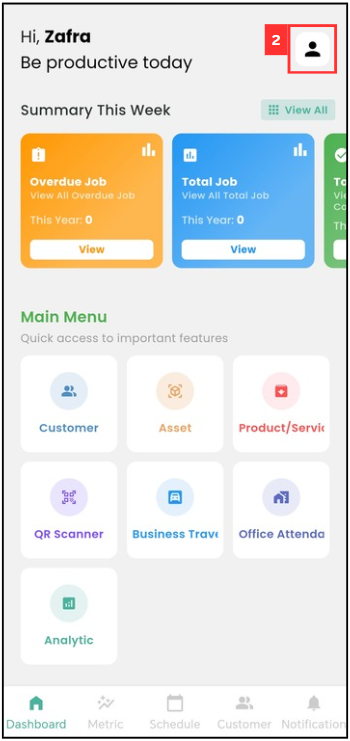
-
Click “Change Password”.
*Note: Please wait at least 5 minutes before applying a new “OTP Code”.
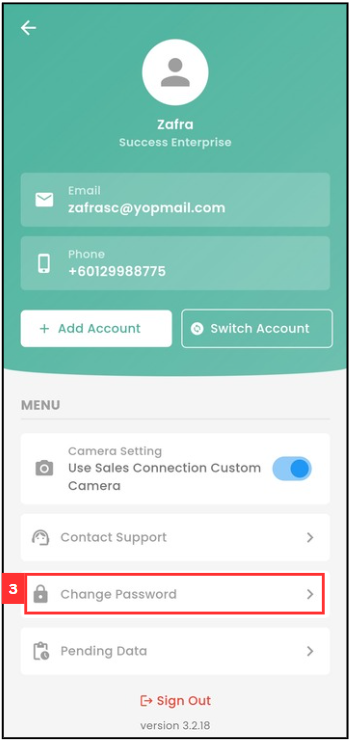
-
Enter the old password, new password and confirm your new password.
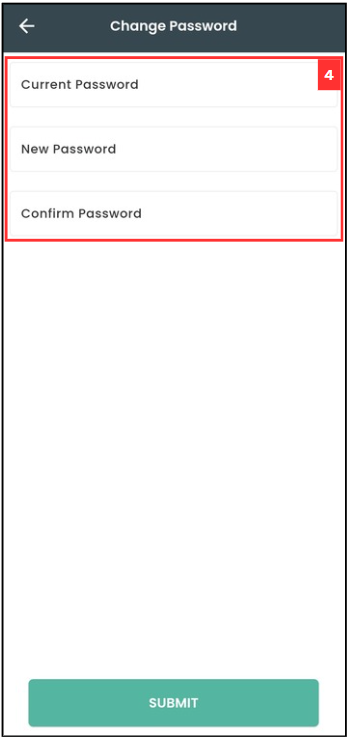
Click “SUBMIT” and the password has been changed successfully.
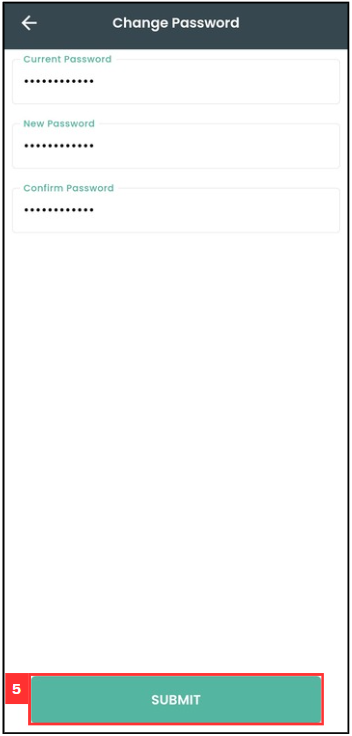
Related Articles
 Help Center
Help Center