What are Projects?
Projects are the middle layer of information between Customers and Jobs in Caction. A single customer can have multiple project categories under them — for example, "Maintenance" or "Sales." Projects are a great way to organize work by department and keep related jobs grouped together in one place.
Benefits :
- Easily separate and track work across different departments or service areas.
- Provide clear visibility of all ongoing work categories for each customer.
- Create new jobs within the appropriate project context for better organization.
- Set project start and end dates to better track long-term initiatives.
This guide will walk you through, step-by-step, on how to add a new project in Caction.
Navigate to the section by clicking it.
Mobile Version
-
At the mobile app’s navigation bar, go to Customer.
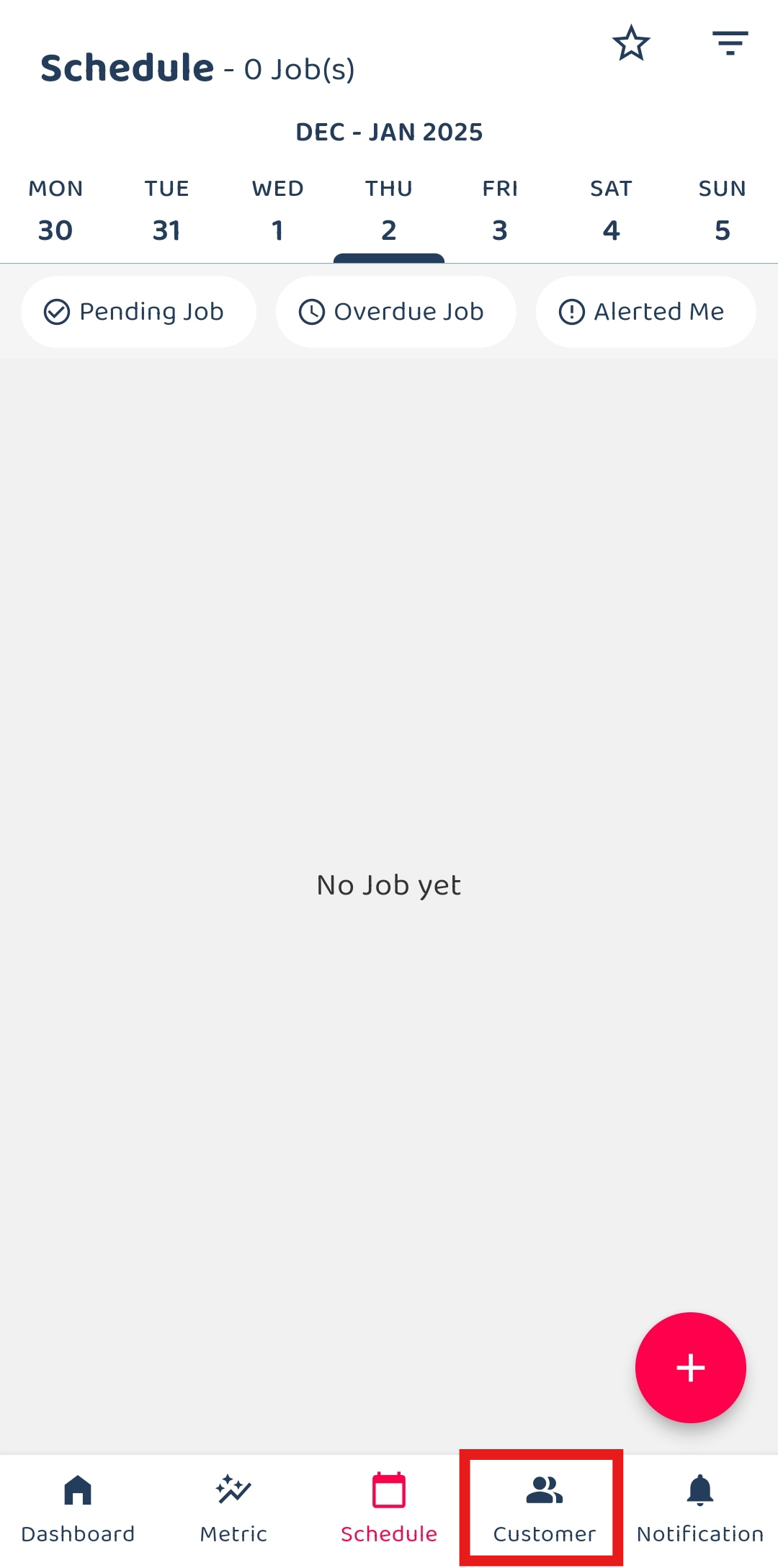
-
Click on the Customer that needs to create a new project.
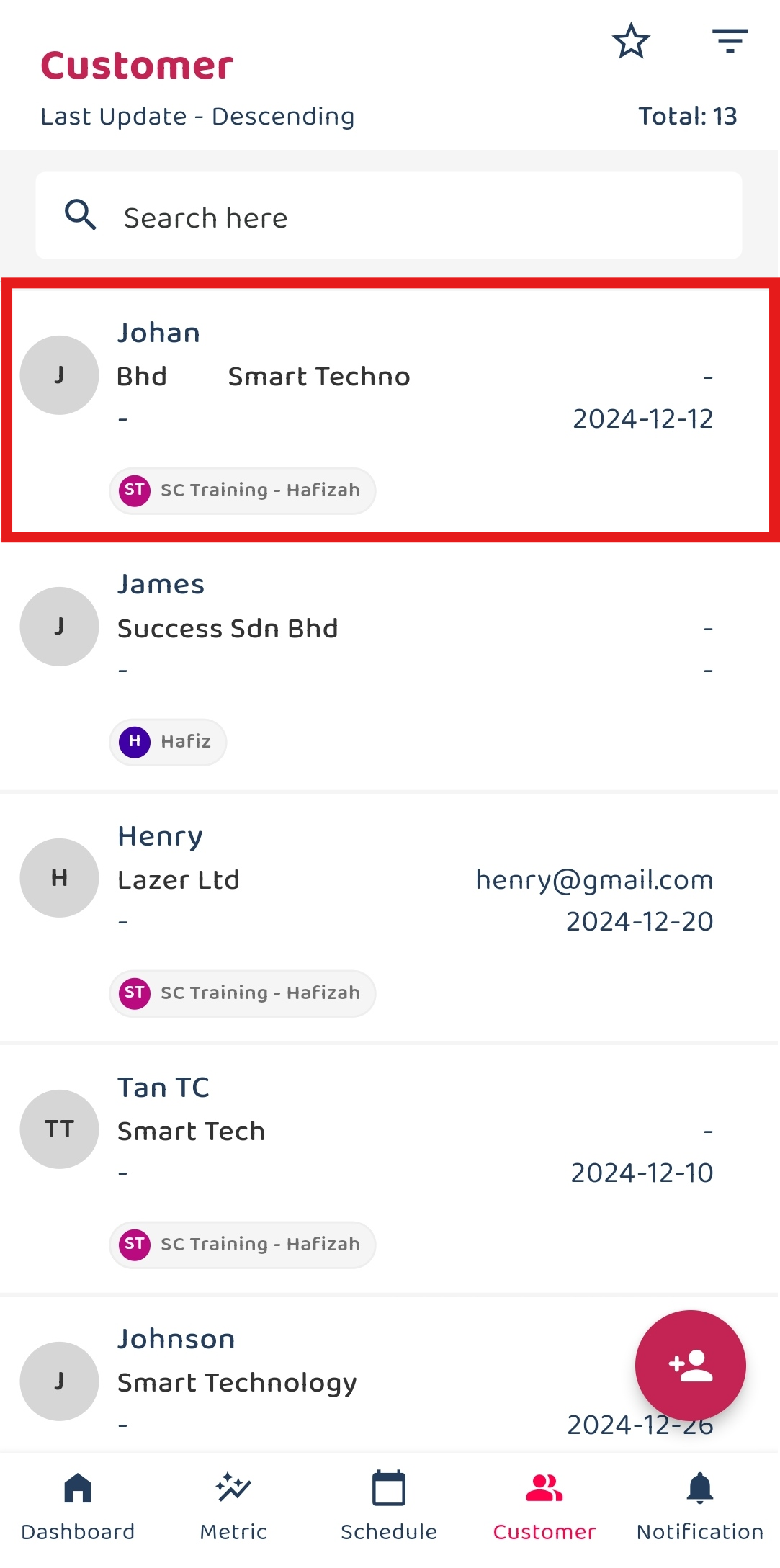
-
Click on the “+” button.
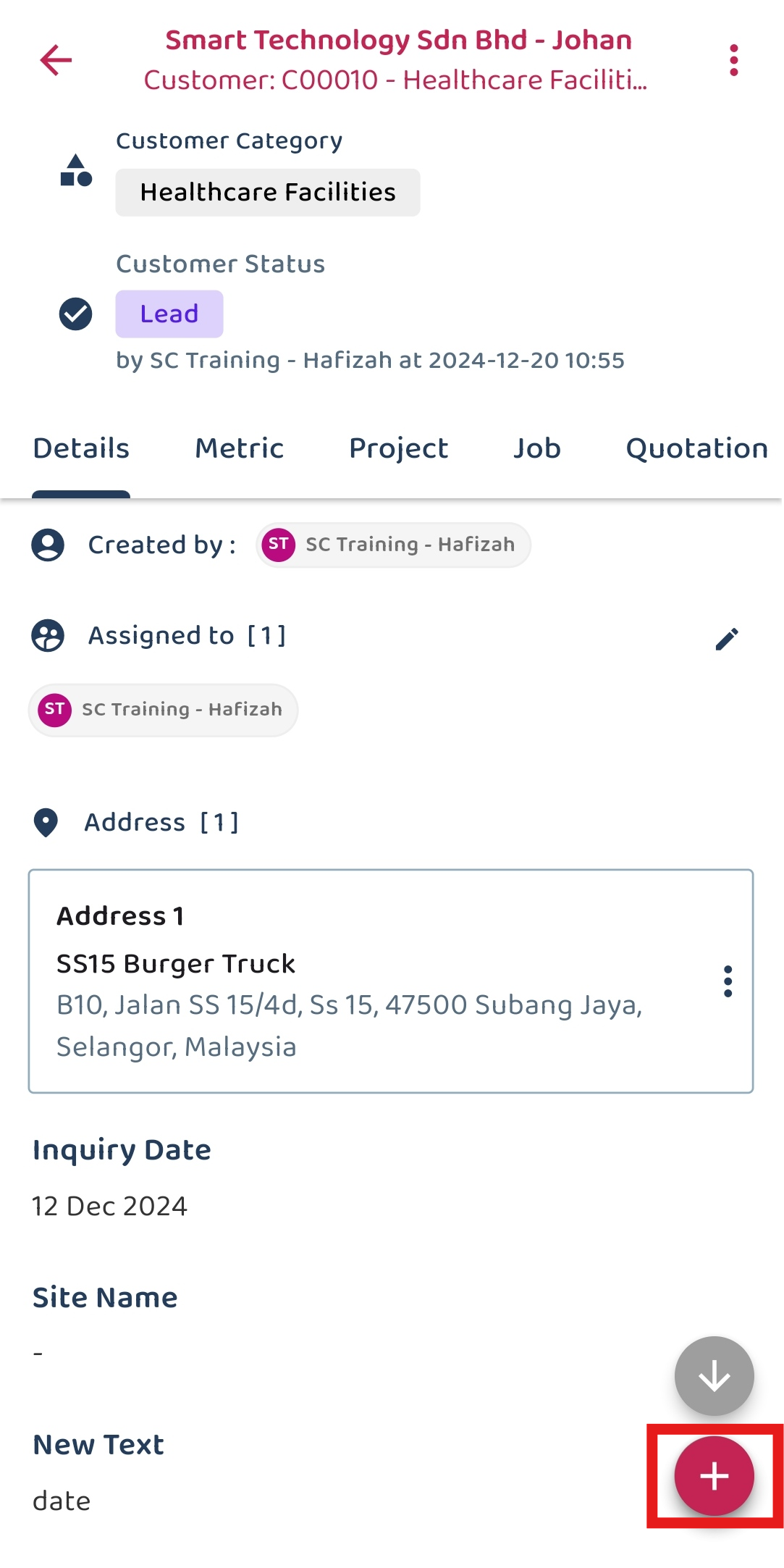
*Note: If you do not see a “+” button, you may need to request permission or help from your Admin to register new Project.
-
Click the “Add Project” icon to add a new project for the customer.
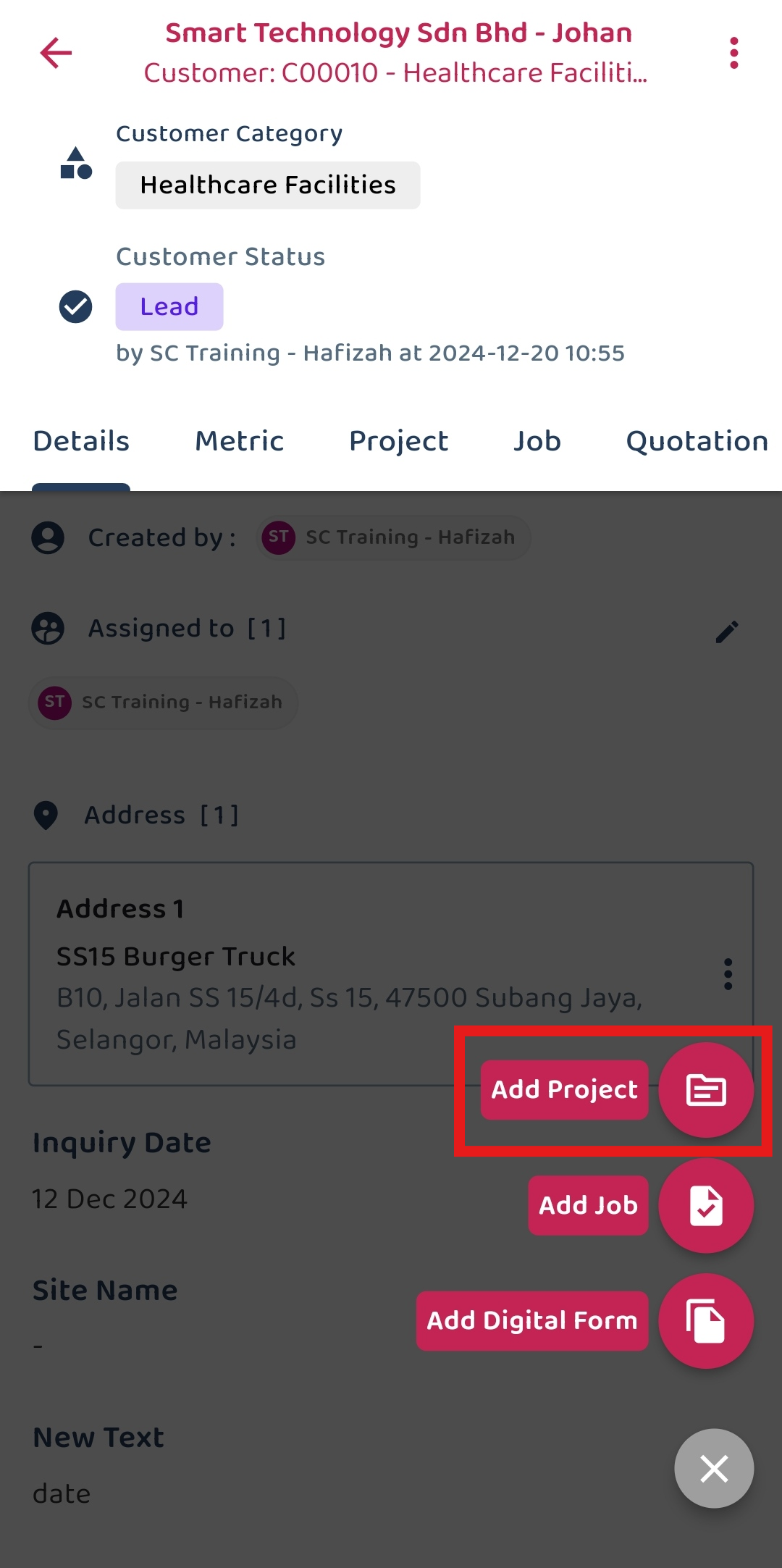
-
Fill out the details of the new project.
Field Description Category Classifies the project type. Status Indicates the current status of the project. Start Date The date when the project is planned to start. End Date The date when the project is planned to end. Title A short title for the project. Description Detailed description of the project. Assigned To The user responsible for managing this project. Reminder Set a reminder for the project. Asset Any asset registered in the system associated with the project. Final Supporting Documents Upload final supporting documents for the project. Product/Services Select the products or services involved in the project. 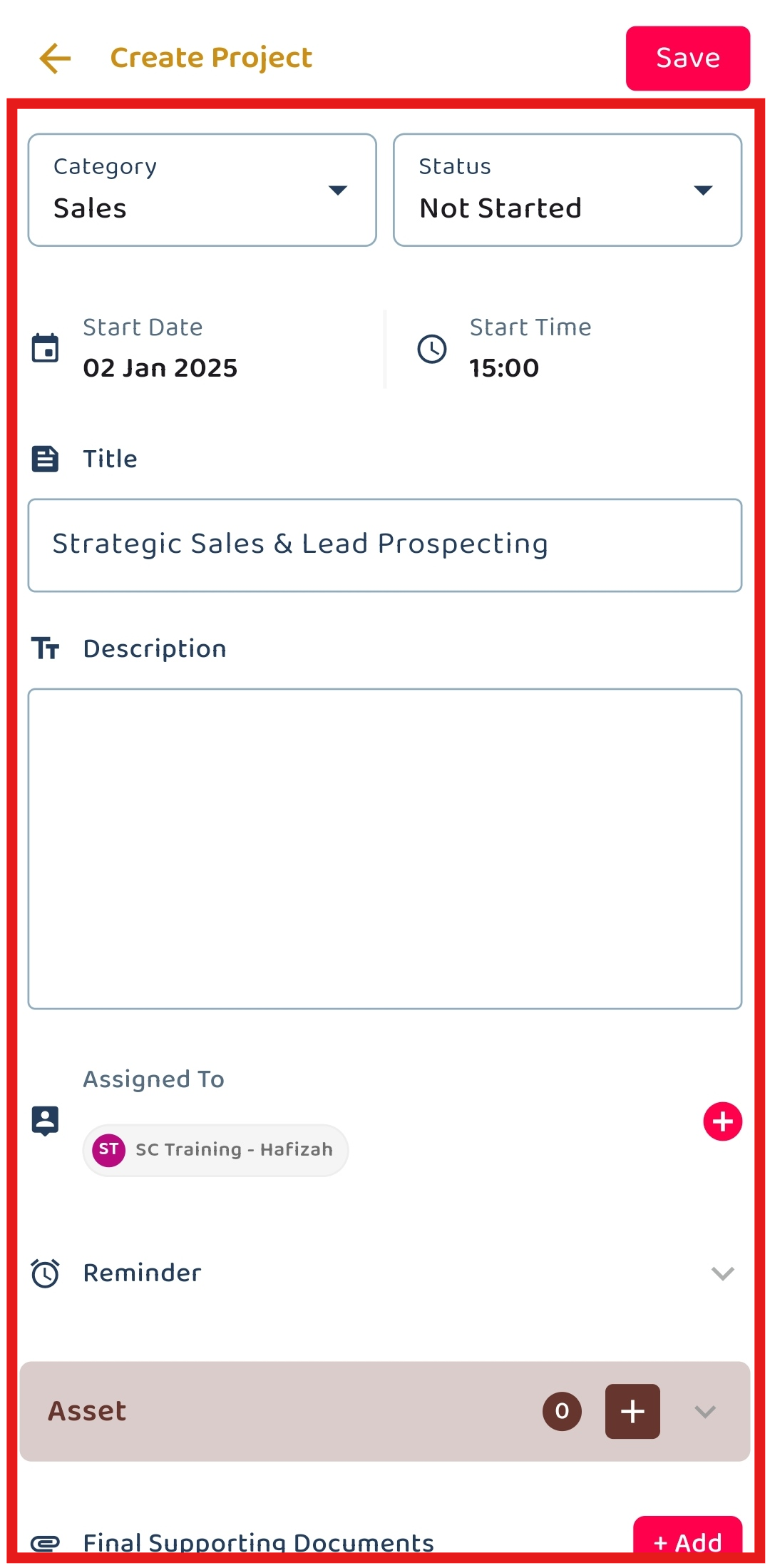
-
Click the “tick” icon to save the project.
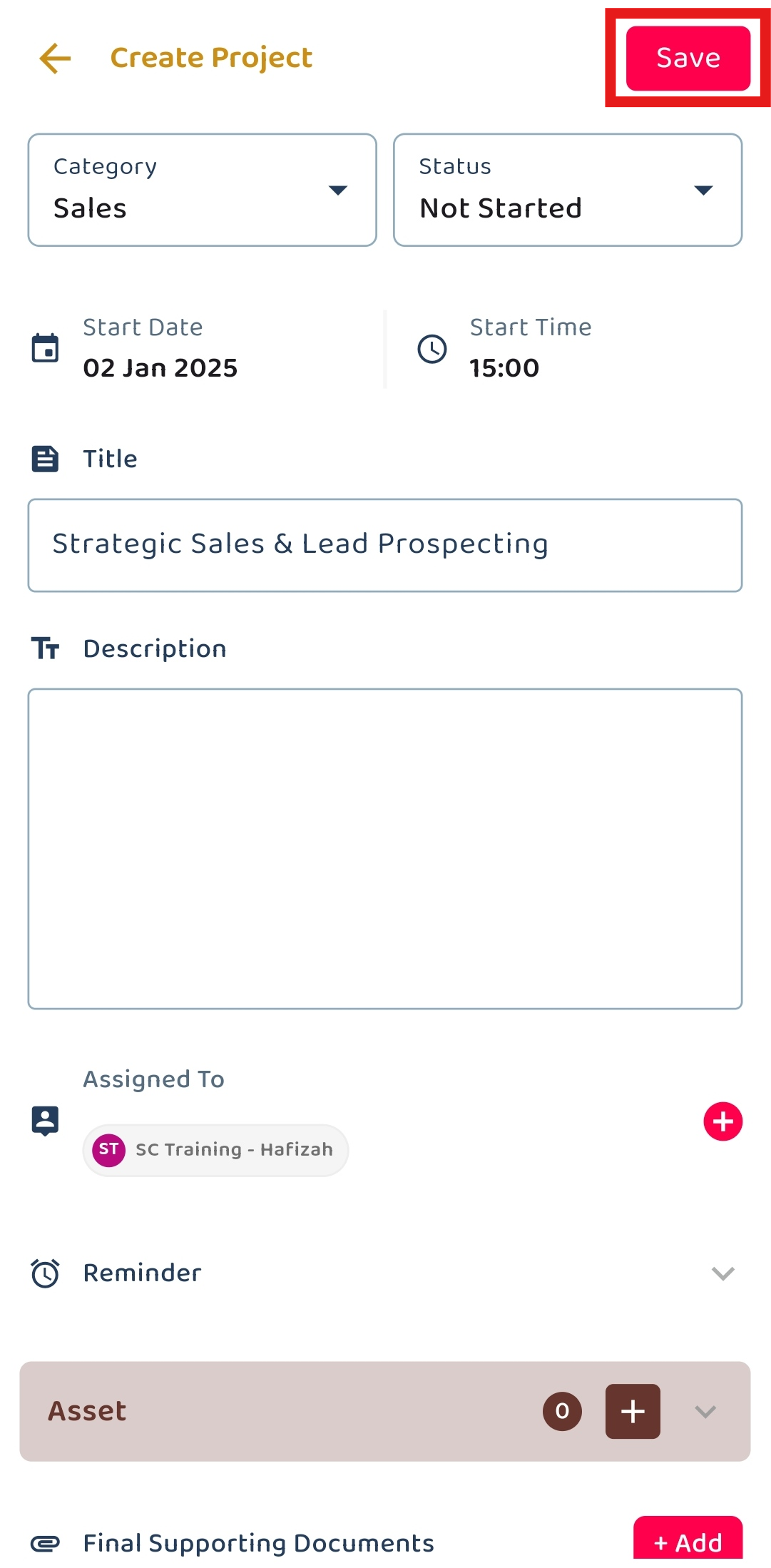
-
The new project has been saved successfully when this prompt appears.
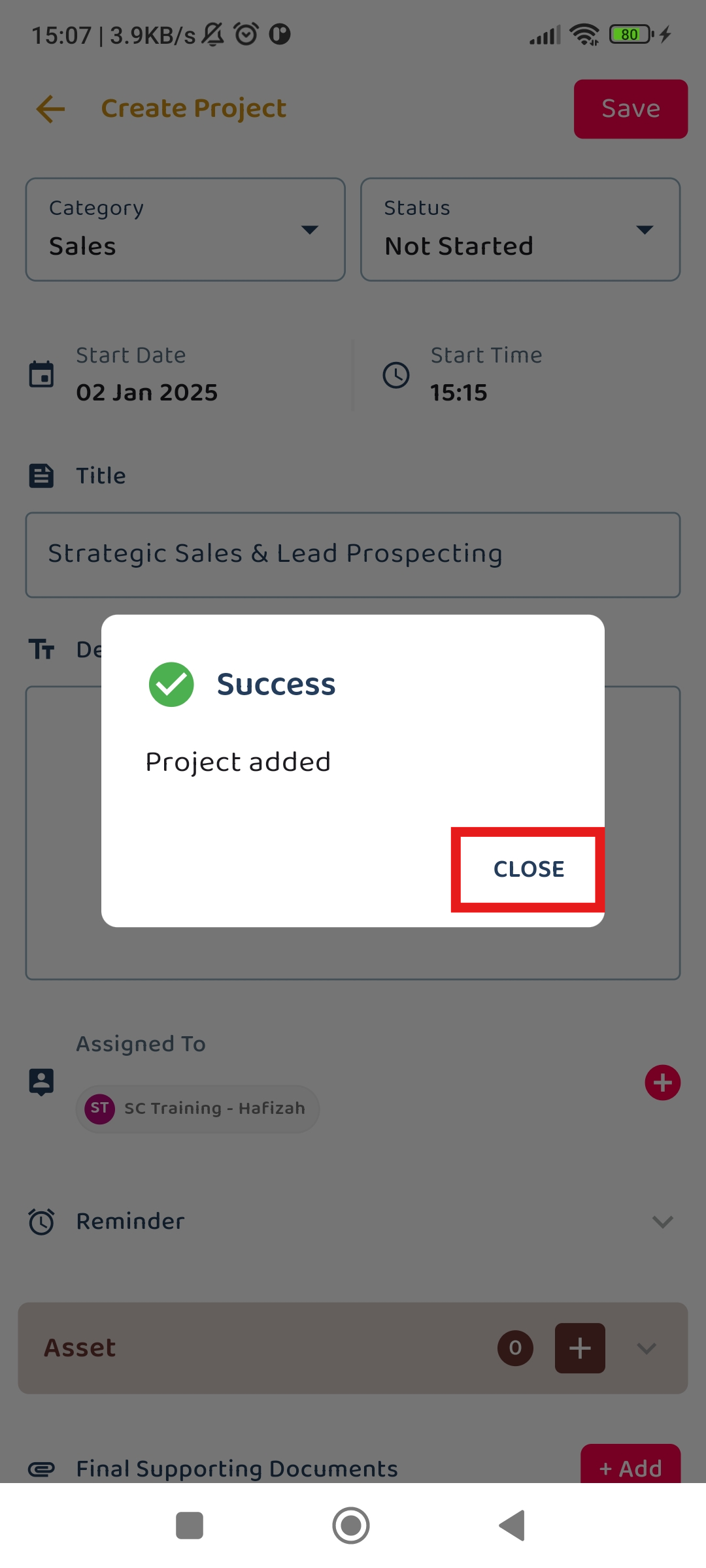
Desktop Version
-
At the desktop site’s navigation bar, go to Business Management > Customer List.
Add New Project Here: https://system.caction.com/customers
-
Remember to use the filter bar to search for the desired customer before clicking the expand button.

-
Click on the “Create” button.

*Note: If you do not see a “Create” button, you may need to request permission or help from your Admin to register new Project.
-
Click on the “New Project” button to add a new project for the customer.

-
Fill out the details of the new project.
Field Description Category Classifies the project type. Status Indicates the current status of the project. Start Date The date when the project is planned to start. End Date The date when the project is planned to end. Title A short title for the project. Description Detailed description of the project. Reminder Set a reminder for the project. Asset ID Any asset registered in the system associated with the project. Assigned To The user responsible for managing this project. Final Supporting Documents Upload final supporting documents for the project. Product/Services Select the products or services involved in the project. 
-
Click on the “Save Project” button.

-
Once you have saved the Project, it will appear in the page as so.

Related Articles
 Help Center
Help Center