This guide provides step-by-step instructions on generating and sharing QR codes for public forms within the Caction system. Users can create QR codes linked to specific data levels—such as assets, customers, projects, jobs, or digital forms and distribute them via print or messaging platforms like WhatsApp. The guide covers both desktop and mobile app procedures, ensuring flexibility in accessing and sharing public forms.
The tutorial below is based on Asset Page but all of these can be applied to other data level such as Customer, Project, Job, and Digital Form.
Benefits:
- Public forms allow for structured data collection from customers, improving the accuracy and organization of information received.
- The ability to generate and share QR codes via the mobile app ensures that users can manage and distribute forms on-the-go.
- By providing QR codes and direct links to public forms, customers can easily access and submit information for their enquiries.
Generate QR Code For Asset - Mobile App
-
-
In Caction Mobile App, click “Dashboard” page.

-
Click “Asset”.

-
Click the asset that you want to generate QR code.

-
Click the three dots icon.

-
Click “Generate QR Code” to generate a QR code for this asset.

*Note: If you don’t see this option to generate a QR, please contact your admin to request for permission.
- Select the “Template” you want.
*Note: This template refers to the placement of the company logo in the center of the QR code.
-
When you saw this “Success” prompt, means that the QR Code for this asset has been generated.

Share Asset QR to Customer - Mobile App
View and Share QR Code to Customer
-
-
Click the three dots icon.

- Click "View QR Code"

-
From here, you can view the QR Code for the asset.

-
You can share the link for the QR code by clicking on the "Copy Link" button. This will allow you to paste the link to any of your preferred messaging channels.

-
You can also download the QR code from here by clicking on the "Download QR" button. Once you have downloaded the QR Code, you will be able to find it in your phone Photo Gallery app.

-
Create Public Form From 'Add Public Form' - Mobile App
Make sure a QR code has already been generated for the asset.
-
-
In Caction Mobile App, click “Dashboard” page.

-
Click “Asset”.

-
Click the asset that you want to generate Public Form.

-
Click the three dots icon.

-
Click “Add Public Form” to get create a to Public Form for this asset.

-
From here, the system will open the Public Form for that asset directly on your phone. This method is ideal when the customer is right in front of you.
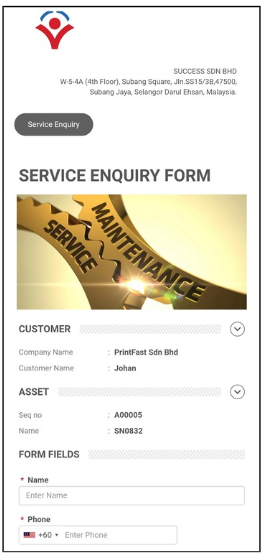
Note : If no QR code has been generated for the asset, the system will prompt you to generate one before proceeding.
-
Related Articles
- How to Create a Digital Form in the Mobile App?
- How to Add a New Job in Mobile App?
- How to Add a New Project in Mobile App?
- How to Add a New Asset in Mobile App?
- How to Add a New Customer in Mobile App?
 Help Center
Help Center